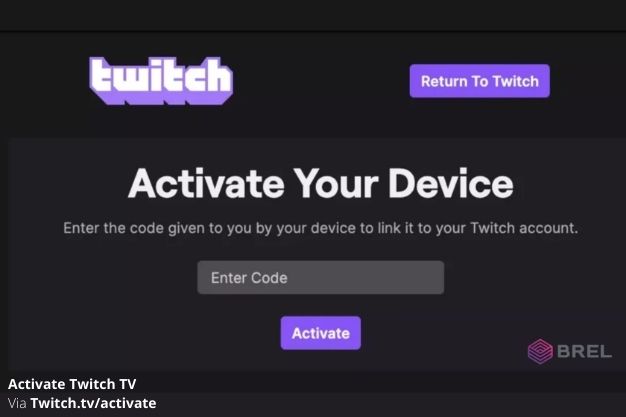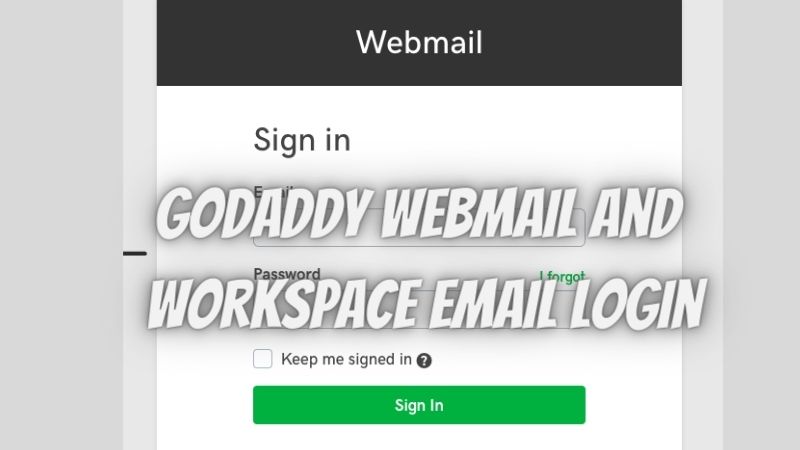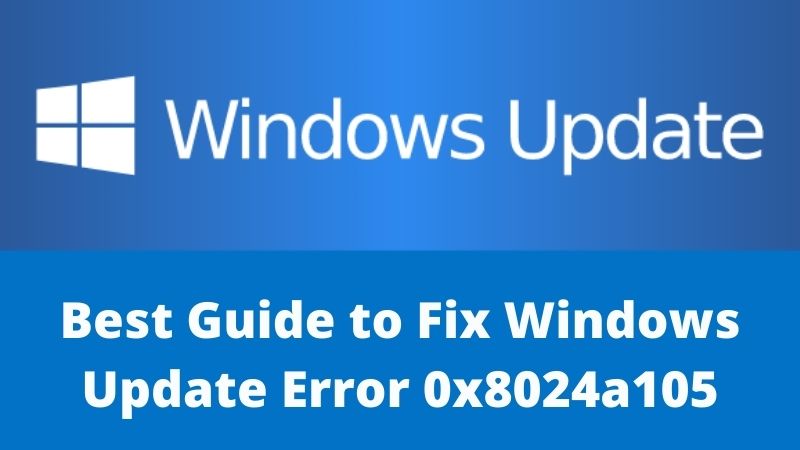Use ls Command Equivalent in Windows? Know from here
Were you Previously Using Linus System and Now Shifted to Windows? Then I am sure that you must be wishing to use some of Linus’s Features such as the ls command.
But now a few of your wishes are completed here as in this article we are going to discuss all ls commands like What is ls Command, Can you use ls Command in Windows and How to use ls Command in Windows.
Before we learn Using ls Command Equivalent in Windows, let’s check What actually is “ls” command stands for and what its uses.
What is the “ls” Command?
Before getting to know what the “Is” Command is, you must understand that it’s not IS command, actually it is LS Command. Yes, you read it right its LS Command not IS command. There is confusion because of the font on the Linus. The Font is why you read it IS instead of ILS. So, from today onwards make sure that it’s LS Command.
Now, Coming back to the “Is” command. Well, the LS command is used to list the content of your current working directory. In other words, the LS command is like an old version of File Explorer. As File Explorer gives you a list of all the files and applications with their icon the same task is done with the “LS” command this means it will also show you a list of all the current files and applications but only with Names (No icons will be visible to you).
Is the “LS” Command available in Windows?
As you know the Is command is available to Linux users. But you can still use the Is command in Windows just by using its equivalent and following the below guide.
Note: The LS Command is not available on windows but you can use any equivalent of the ls Command in windows which will work the same.
Not only IS you can also use some of the other Linus Commands in Windows. If interested in those too, then make sure to check out these articles:
Now, I am sure that you would be happy to know that you can use the LS command on windows. But here a question arises how can you use it? To use it you just need to follow the below step to step guide.
How to Use the Equivalent of the “ls” Command in Windows
Before Using any Equivalent of the “ls” Command in Windows, make sure to run cmd as administrator.
ls equivalent in CMD
To Use the ls Command in CMD, you can use the DIR Command. The DIR Command will work as same as ls Command. This means the DIR Command will list all the directories and files in a Tab.
ls command
As you know the ls Command will list all the computer files in a directory on your Unix Operating Suster. For Example:
- Examples 1: ls -l # shows all files in the current directory with (-l) long format .ls -a/directory # shows all hidden files in the given directory starting with.
- Example 2: use ls on Windows – echo @ dir% *>% systemroot% system32 ls.bat
FAQs
What is the ls command short for?
The LS command is a short form of a List. This command is used on Linux to list files and applications on the current tab.
Can I use the ls command in Windows?
There are a lot of Linus Commands that you can use in any System like Windows. But unfortunately, there are a few commands (like ls Command) that can’t be used on other Operating Systems like windows. But you can still use the ls Command function by using other Commands equivalent to ls.
How to Use ls Command in Windows?
As mentioned you can not use ls Command in Windows, but you can still use other functions that will work the same as ls Command. Some of the options you can go with are Eco Command, Dir Command, Printf Command, Grep Command, Find Command, Stat Command, lsattr Command, GetFlal Command, and Vim Editor.
What can I use instead of ls?
There are a number of options that you can use as Equivalent of the ls command such as Eco Command, Dir Command, Printf Command, Grep Command, Find Command, Stat Command, lsattr Command, GetFlal Command, and Vim Editor.
Conclusion
So, in this article, we learned about What is ls command, whether Can you use Is command on Windows, How to Use the ls command on Windows, How to Use the Equivalent of the “ls” Command in Windows, and much more.
Hope you like this article, if really then make sure to comment on the Equivalent that you prefer to use as the Ls command and comment if you have any related queries.