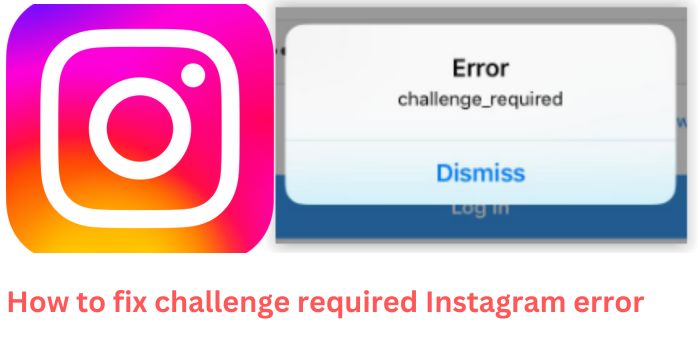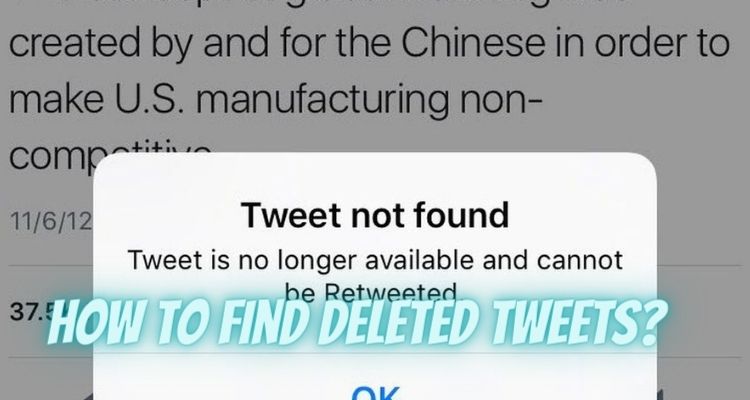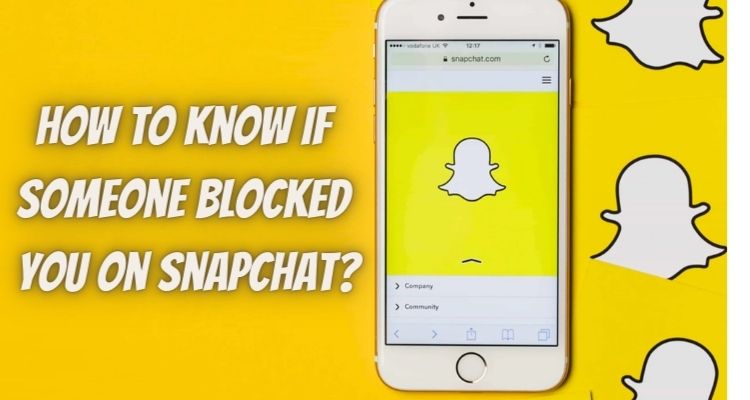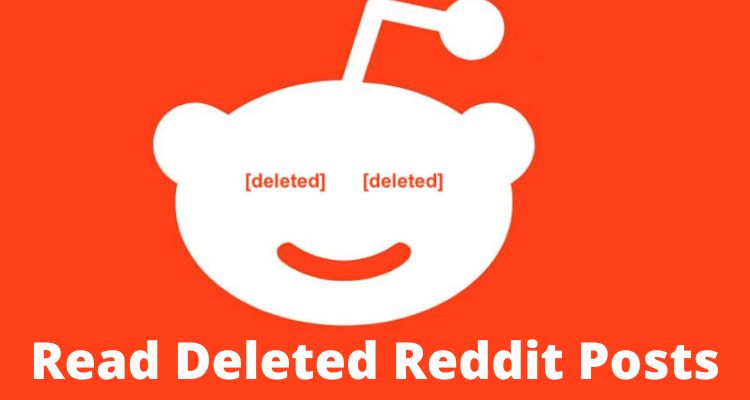Introduction for Challenge_Required Instagram error
For its users, Instagram offers a ton of great features. However, occasionally users may encounter certain issues with the app. The Instagram challenge required error is one of the issues users encounter. It typically happens when Instagram is unable to establish connections between your website’s servers and their servers.
While the error you’re seeing is a security measure Instagram put in place to guard against spam, bots, and other hacker activity. Sometimes this problem also happens while signing in from a new device. We shall investigate the approaches that can be taken to get rid of this mistake.
What is ‘Challenge_Required instagram error’ mean?
It’s a technique Instagram use to make its platform more secure. They can use it to verify the user’s identity. It is used by Instagram to protect its platform against bots, spammers, and hackers.
Error challenge required instagram system ensures that the user must authenticate them before accessing their account. The user’s IP address is momentarily barred from accessing Instagram servers. As a result, the user is unable to access the account.
To avoid receiving this error in the future, you should avoid performing specific actions on your account.
Read here : Best Guide to Turn Off Sound on Instagram Stories
The Reason of Instagram Challenge_Required Error Occurrence:
It is a security step Instagram has put in place to safeguard your account. You trying to get into your account from a new device could be one of the causes.
Instagram will request that you confirm your identity by entering the security code that was supplied to your email address in this situation. Though occasionally you might not acquire the code and encounter this problem.
This error may appear if you attempt to log into your account too frequently. Your IP address is temporarily blocked as a result of this mistake, preventing you from accessing Instagram servers.
Sometimes, your profile displays any unusual behavior, such as too many comments or followers in a short period of time or a lot of message requests.
This is marked as odd activity by the Instagram system, and you receive the message “challenge required” as a result. Avoiding these circumstances would be ideal because they put your account at risk. Make sure your account security is configured in the settings.
How to fix Challenge_Required Error:
You can try a few remedies to get rid of this problem. Don’t log in from new devices; try using the same one. Attempt a different network connection if the error still occurs. If nothing else seems to be working, you could update the app or simply clear the cache on the Instagram app.
Make sure you have Two Factor Authentication configured on your account because this problem primarily arises for security reasons. To obtain the code, verify that the recovery email is valid and functional.
Here are a few techniques you might employ to resolve this issue.
- Attempting to change your network is Method 1
- Method 2 can be attempting to log in with an outdated device
- 3rd Approach can be to test “Access Data” in Settings
- Update the app can be Method 4
- Method 5 can include clear the cache
- Check if Instagram is down using method six.
Method I: Checking on the Network:
For security concerns, Instagram may occasionally temporarily block your IP address when this error occurs and prevent it from contacting its servers.
- You might thus try adjusting your IP address to resolve the challenge required problem.
- Change your mobile device’s network connection to accomplish this.
- Try switching to a WIFI network if you often use mobile data, and vice versa.
- Change your network connection in the mobile device’s settings.
- Reroute your network connection
- This will alter your IP, allowing you to log into your account without encountering the problem.
Method II: Logging in with an Outdated Device:
The simplest approach to fix this error if you tried to log in from a new device and received it is to log in from the one you were previously using.
Because Instagram requests that you transmit a verification code when you check in from a new device to confirm that you are the owner of this account.
However, if this issue happens, you won’t get the code. Therefore, using an older device to log in is the best option for removing the challenge required issue.
Find here : Best Hacks On How to View Private Instagram Accounts
Method III: Testing the “Access Data” from the settings of the device:
By gaining access to information in your Instagram account’s settings, you may test out this workaround. Many customers claim that they were able to resolve this error by using this strategy.
Here are the steps you must take in order to access account data:
Step 1: Click on the Three Bars button on your profile page’s top right corner.
Step 2: Click Settings now.
Step 3: After arriving at the settings page, choose “Security.”
Step 4: Next, scroll down and choose the “Access Data” option.
Step 5: Tap on it to be prompted to enter your login information.
It will then have access to your data. Open Instagram again after closing it.
Now that the problem should be fixed, you can use your app.
Note: Some users may not longer find this option in their Instagram app due to recent revisions by the social media platform.
Method IV: Updating the App:
If none of the aforementioned solutions work for you, you can try updating the app. The program may occasionally be updated to fix bugs and other issues. One can visit the App Store on your smart-phone to update the app.
Find Instagram right now and update it. Open the app and log back in after the update is finished. Hopefully, this time you won’t encounter the challenge required error.
Method V: Clearing the Cache:
One try deleting Instagram cache. By doing this, you might be able to fix any bugs with the app and resume using your account. To make the app’s cache disappear, you can enter the settings menu on your smart phone.
- Choose the Instagram application.\
- Click Clear Cache.
Check to see whether the challenge required error has been fixed by clearing the cache and restarting your app.
Related post : Guide on how to get 1K Followers on Instagram in 5 minutes
Method VI: Checking if the App (Instagram) is down or not:
There are instances when you cannot use Instagram because its servers are offline. You may experience difficulties utilizing your account in this situation.
If there is any issues with Instagram, affecting other users or not, you should research them online.
Sometimes the problem is with the Instagram servers; in such instances, you should wait until the service on Instagram returns to normal.
Conclusion for challenge required instagram
The techniques listed above in the article can be used to resolve the Instagram challenge required error. Ensure that the security of your account is configured properly and without any flaws. You should be able to correct the problem, challenge required instagram, after attempting these methods, we hope.