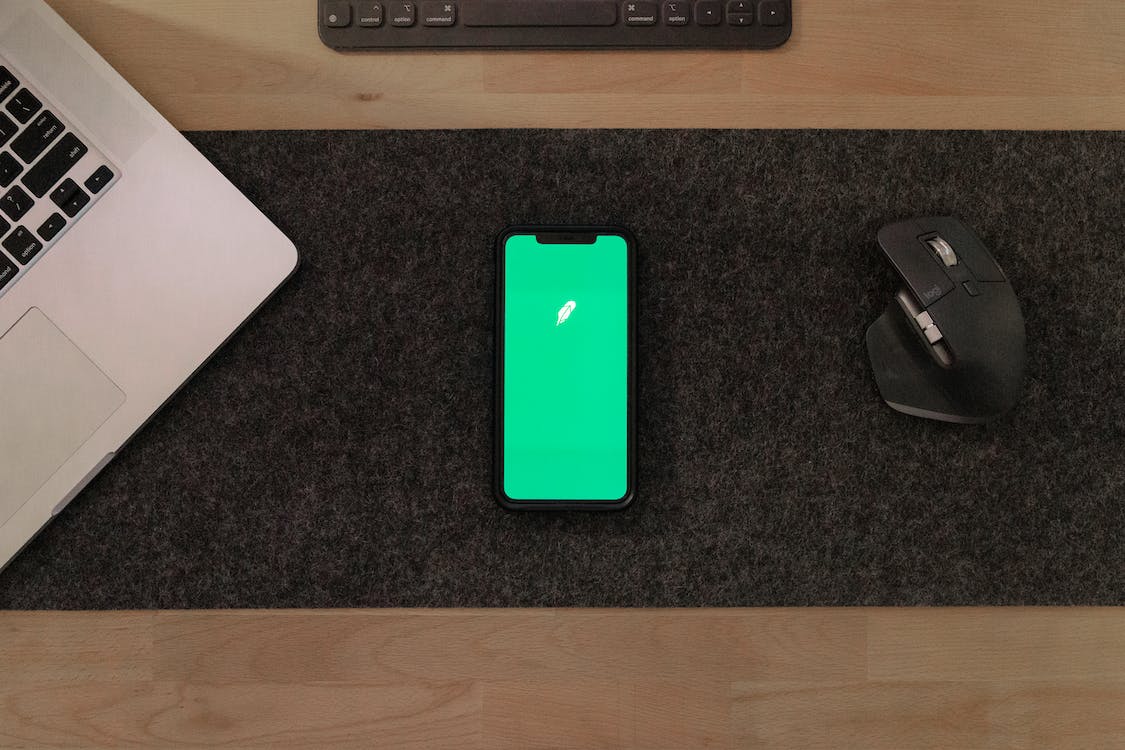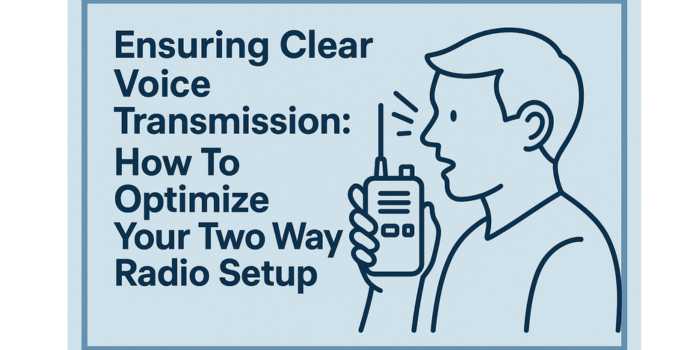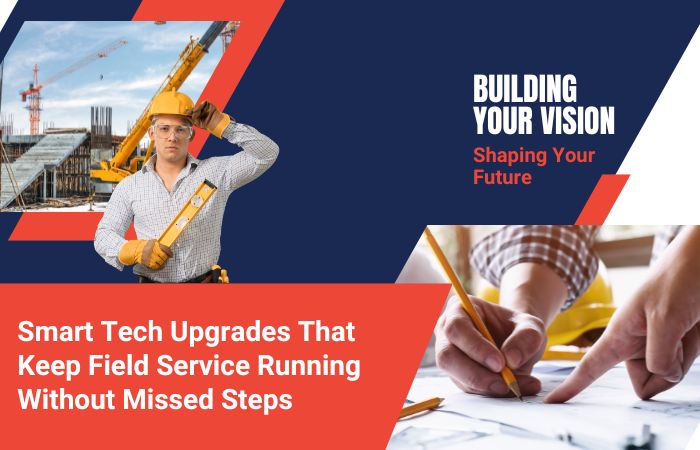The web is well-optimized for mobile devices in both Safari and Chrome. There are still a few websites that don’t provide an optimal mobile browsing experience. There can be scenarios where you can’t access or validate critical functionalities while testing website. In such cases, you need to switch the website to its desktop version.
When you are browsing through a website on your iPad or iPhone, maybe the options don’t look the same and hence the desktop site on iPhone feature is built different. They may look familiar to us and we may feel that there is no other option but to log in again into the site from our desktop computers.
The traditional way of surfing the web on a mobile phone is quite frustrating and much slower than using a mobile application. There are some websites that cannot be viewed seamlessly in most browsers of mobiles used by most of the internet users, but Safari has a solution for this problem.
iOS has a built-in browse feature, which can open and contribute to websites in your iPhone. In most cases, you’ll probably want to view the mobile version of a site, but sometimes you might prefer to see the full desktop version. In this article, we’ll show you how you can switch between the mobile and desktop versions of a website on your iPhone. Requesting the desktop version of a website in Safari on your iPhone or iPad is easy and can be very useful when you’re trying to troubleshoot problems with mobile browsing. This feature is also often used by customers if your website has a mobile app and they’d rather download it than navigate from the site on their iPhone or iPad.
In this post, we will be going to show you how to view desktop site on iPhone and how to use this option wisely. You should note that while many websites support mobile sites, they may not be optimized as well as the desktop version but are usually a tiny bit better than the mobile app or the standard mobile website. In some situation like dealing with forms, commenting, or communicating with the staff behind a website, it is obviously needed to access the site on your desktop or laptop.
Why use Desktop mode on iPhone?
One of the common issues that iOS users face when browsing a website on their Safari browser is having to switch between mobile web page and desktop version of a web page. The problem here arises due to the way web pages are normally coded for the web. Furthermore, With the increasing popularity of smartphones and tablets, users are not very patient in waiting for websites to load or even worse to render a web page appropriately for their devices. Having to tap or pinch a screen that is too large or small to get the content you want can be extremely frustrating.
It is mainly caused by the various functionalities built into the websites that are accessible using desktop browsers but not mobile browser. When viewing web pages on a mobile device, some users may not be able to view all sections of the page at once.
Therefore, they have to scroll left, right, up and down just to read certain sections of the page. This might prove to be difficult when it comes to reading large articles on news websites and blogs. This is where, the feature called desktop site on iPhone comes in handy for the readers.
The desktop mode on iPhone has been a useful feature for the people who often face difficulties in viewing the complete page on their iPhones. Furthermore, the desktop mode option allows the users to access the websites easily.
How to access a desktop site on iPhone?
Accessing a desktop site on iPhone is an easy process and hence this is a tutorial where we will be showing how to view a website in the desktop mode on iPhone. The number of websites that offer content or services which are specifically aimed at users of iPhone is steadily increasing. Since the inception of iOS, the demand for iPhone applications has been steadily rising. It is not a complicated procedure and will only take a few minutes. By viewing a website for iPhone in the desktop you have the advantage of being able to work on it more efficiently because you don’t have to scroll down every time to access different information or navigate from one page to another.
Find here : The Ways To Transfer WhatsApp From iPhone To Android
Most websites are designed to be viewed in a standard format on any device. However, you may sometimes want to view them in a bigger size or prefer to view the desktop version of a site instead of the mobile version. This is actually not surprising given that iPhone users comprise of a very enthusiastic and influential group. Just like other operating systems, some websites are designed and developed only for a specific or particular version of an operating system. To get the most out of all websites that you visit, it is essential that you have to make sure that your smartphone or handheld device must be running on the latest version of the OS.
For iOS 13 users
With an upgraded iPhone model launching every year, the production company has been trying to make sure that every new iPhone has all the perfect features in it. Apple has been in the forefront of innovation with their iPhones since the first day they launched their phones. The new iOS 13 has really interesting features which will make using your phone even more amazing than ever. There are some steps that you can take to improve your experience on your iPhone if you have a small business running through Safari.
- The first step in the process is to open the Safari browser given in the iPhone and then open any website that you want to access.
- Once a particular website opens in the browser, click on the “aA” icon given on the top left corner of the website’s address bar. Once it is opened, click on the option “Request Desktop Website” available on the website view menu.
- After clicking on this option, the website will open on the desktop mode and hence the users can read and perform the actions that they want to do on the website.
By following the above steps, users can get all the information available at their iPhone just like they have on their desktops. Furthermore, with the iOS 13, the option of getting desktop site on an iPhone is easy and the users get the option of easily managing the things.
For iOS 12 and older version users
For the individuals, who have been using the iOS 12 and other older versions, the steps for accessing desktop site on iPhone are a bit different and hence the steps are listed below which can be followed for their convenience.
- In the first step, the users have to open the Safari browser and thus open the particular website which they want to access on the desktop mode.
- After opening the particular website, a refresh button will appear on the top right side of the address bar and you have to tap and hold the button for a significant amount of time.
- After long-pressing the refresh button, a pop up will appear stating “Request Desktop Site”. Click on it.
- With this, the process of obtaining a desktop site on iPhone of lower versions that iOS 13 is completed.
The users having iPhone 12 and other lower versions have to follow each step listed above to make sure they get the particular website on the desktop mode. iOS 12 and all subsequent iOS versions are equipped with mobile Safari which has a feature that allows users to access the desktop site of any website in the app which is clearly an advancement from the past. The desktop site on the phone is equipped with adaptive layout and hence is suited for all screen sizes. Desktop website makes it convenient to share, download or print the material.
Checking the optimized versions of Safari
When your website is created, you might want to make sure that it is properly optimized for Apple Safari web browser. If it is not optimized, then users who visit your website on their mobile devices may find the experience a little bit problematic. However, for the desktop site on iPhone, it is essential to make sure that Safari is optimized with both mobile and desktop version according to the website. So, to test the optimization, there are two options for it.
Downloading the latest browser versions of Safari
Manual testing is a time-consuming task that requires a lot of efforts and time to test the applications on almost every single browser. In the process of downloading the latest browser versions of Safari, once can test whether the website is capable of performing on both mobile devices and desktop modes. However, the process of maintaining the versions and updating them regularly is a time taking process which makes it tough for the developers to try this process. Furthermore, this type of testing requires on premise device labs which will be costly and will require a great human effort.
Easily testing the websites with the help of LambdaTest
LambdaTest allows you to test your website or web application across the latest browsers on real mobile devices hosted on the cloud with just one click. It’s the best alternative to on-premise device labs and makes it possible to easily set up web development, quality assurance, and testing environments without maintaining servers or installing software on physical devices.
Furthermore, LambdaTest is the perfect tool for the developers to test whether desktop site on iPhone is able to work well or not. QAs or developers can then run their test suite across any of these environments at any time, including legacy browsers that may not be available locally on their machine.
LambdaTest is changing the way testing is carried out, by providing seamless experience in executing cross-browser testing and other forms of testing like responsive testing, automation testing, mobileapp testing, system testing, white box testing, etc . It also helps to create consistency in coding standards, as well as updating your product with new releases on various browsers. Their convenient and user-friendly platform makes this task very simple.
Wrapping Up
Safari on iOS works to make the web feel more natural on mobile devices. When you tap and hold on a link in a page, Safari will show you a menu of options that includes a “Request Desktop Site” option. Tapping that option will serve up the page in the desktop version of Safari, and eliminate any site adaptations that might be running amok. Hopefully this request desktop site feature is one that will be adopted by most website developers. This feature has been available in the desktop version of Safari for a while, and given its usefulness on both desktop and mobile devices, it should be adopted by website developers as a standard feature that their pages can access.
This way, rather than having to use a series of pinch or zoom gestures to bring a mobile page into view on a wider screen-sized device, users will have a single button to press that takes care of this for them. For the desktop site on iPhone, it is essential to follow the steps given above according to the iPhone models present with you. Furthermore, viewing websites on the desktop mode on iPhone isn’t a big deal and hence the users can easily view the web pages that they aren’t able to view in the simple mode given on iPhone. Safari as a browser has been a perfect option for the iOS users to understand and view the desktop sites. Complete your testing requirements with LambdaTest by simply creating a free account here.