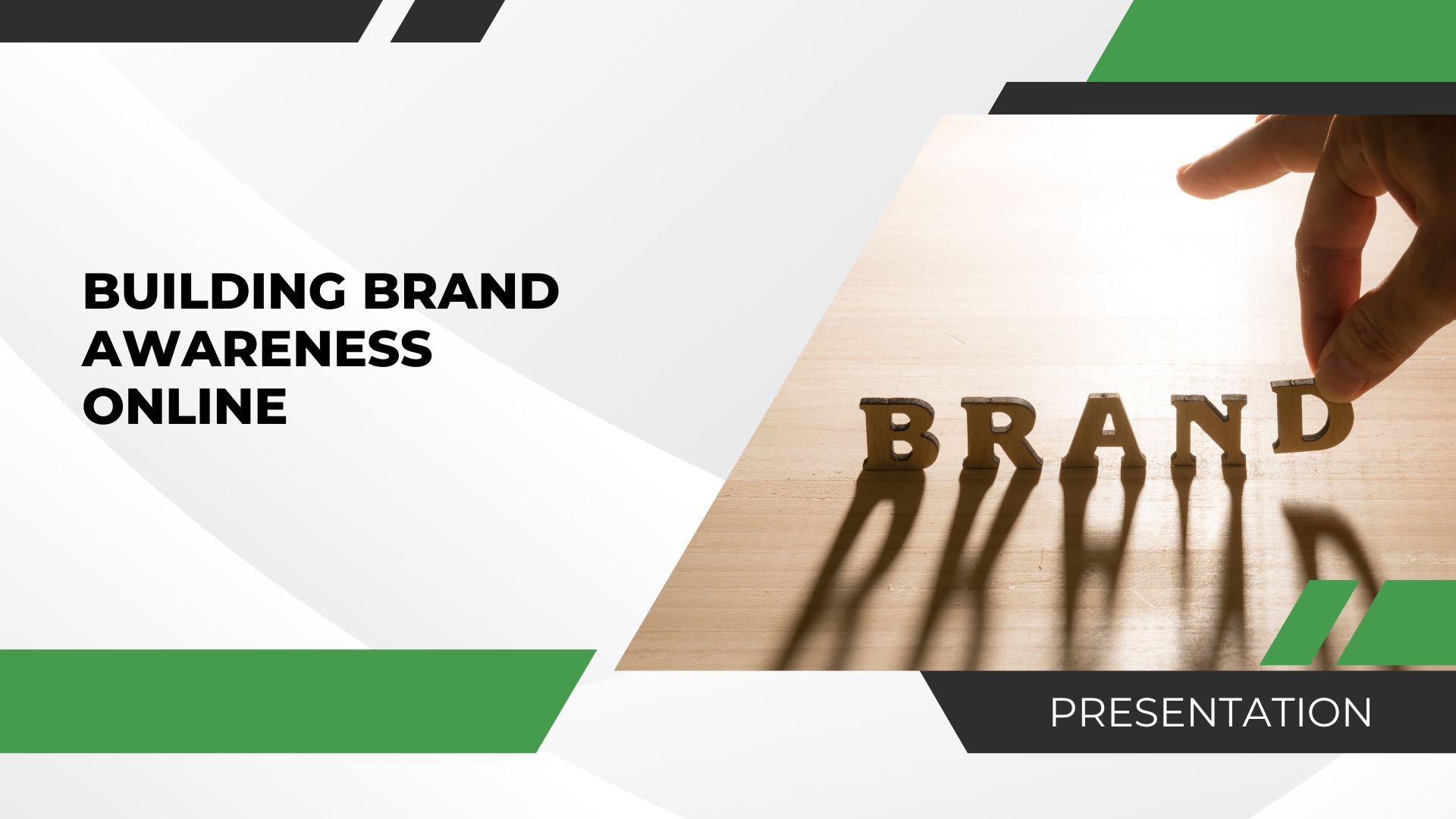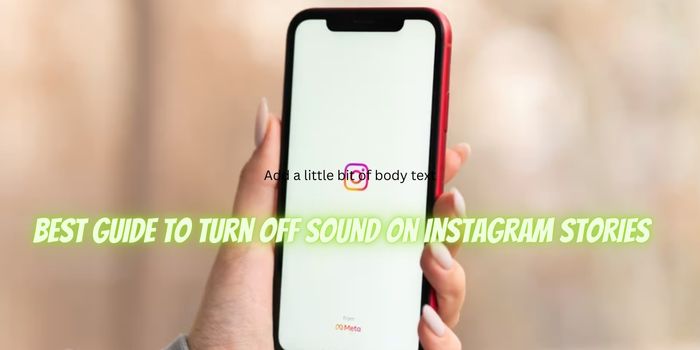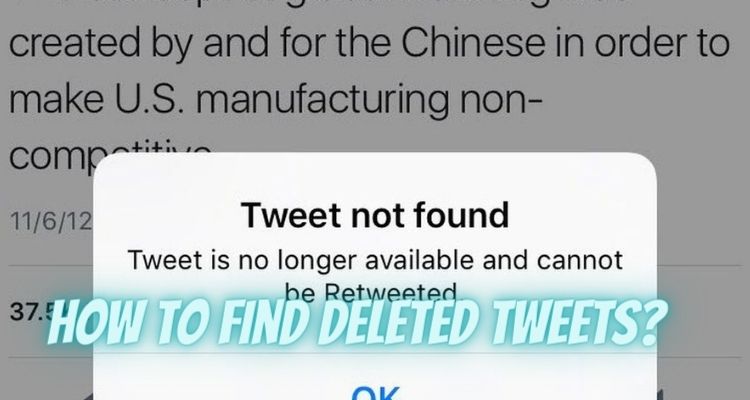Are you unable to find time to organize or publish content on your Facebook business page or simply maintain it so your followers can stay engaged with your business?
If the answer is yes then you might need someone to help you do that by adding an administrator to your Facebook page who can manage on your behalf.
If you want to know how to do this, stay tuned so I can show you how to add an admin to your Facebook page both from the computer and mobile phone.
Why you Need an Admin For Your Facebook Page
You may like some help managing your Facebook business page to drum up more business but you’re struggling to find the time.
Why don’t you dedicate the work to someone else so that they can take charge of your page?
It could be a digital company or a member of your team. If you have a team or if you are a one-man band, it could be a friend or even a family member who will be willing to help or anyone else you think you can trust.
If you think it could be easier to give them your Facebook details instead of adding administrator think again.
Giving them your login details will not only give them access to your business page but all sorts of your personal accounts since they are both linked and nobody wants that. The solution is that whomever you give admin rights to your page, you want them to manage by giving someone admin rights.
They will be able to create posts, send messages, create adverts, view insights, and assign roles. Essentially an administrator can do everything that you can do on your own page.
There are other roles to choose from which I will be covering in a minute but the admin role gives the most flexibility.
Now let me show you how to give admin rights to someone on your page from your computer first.
Add Admin To Your Facebook Page From Your Computer
- Login to your Facebook account.
- Select your business page.
- Click on the “Settings” option available on the left navigation menu of your page.
- Now under “Page settings” find and click on the “Page roles”. You will find these options on the left-hand side menu.
- In the “Page role” section you will be able to assign new page roles or amend the existing ones.
- Today, we want to add a new role so jump to assign a new role feature.
- By default, the role will be an “Editor”. If you want to know what each role does just toggle through them using the arrow key.
- Choose “Admin”. Note the warning message that tells you this rule gives the same permission as you do to make changes to your page.
- Type the name of the person you want to add an admin or their email in the field and select it.
- Click “Add” and enter your password and submit.
Note: Once you’ve added the person to be an admin of your Facebook business page will receive an invitation through the Facebook account to become an admin of your page.
Now, let’s see how we will add an admin to a business page using a Smartphone.
How To Add An Admin To Your Facebook Page from Mobile.
If you want to do the same thing on your mobile phone just login to your Facebook app, tap on the “Hamburger” at the top right of the screen.
Now choose the page you want to add a role. Tap “More” and then scroll down a little and then tap “Settings” available under the “Page controls” section
Inside the “Settings” page choose the “Page roles” to assign roles.
Conclusion
That’s it, we’re all done.
Giving admin access to the Facebook page is like handing over the key to your shop, so choose the person wisely.
We’re all done for today. Thanks for reading the article and if this article was able to solve your problem then don’t forget to share this valuable post to your family and friends who have Facebook business pages.
Additional Tips:
If you manage a Facebook group for your business and want to give admin access to someone else. It is advisable for you to read an article on How to Add Admin To Facebook Group before giving admin access to someone else or if you haven’t created a business group on Facebook then never forget to read “How To Create A Facebook Group” for your business.