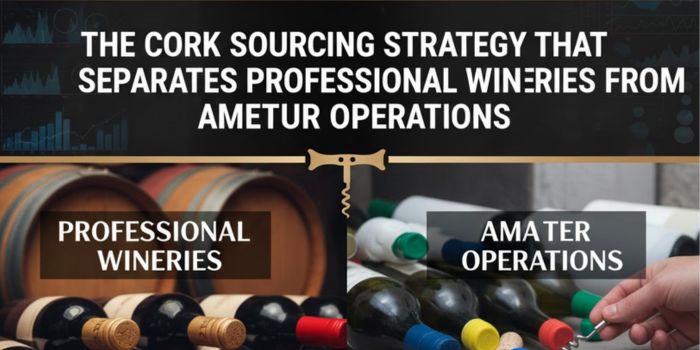Spice up your creative rounds with quests!
Tired of the usual player-created islands? Want something new and fresh? With the Fortnite Tracker Device, you can set up a more specific objective for your custom islands. The device lets you set up things to track, from eliminations to objects to collect. Now, you can set up even more objectives than just ‘get to the end of the course’ or ‘hit all the targets’.
You can have players look for certain objects, participate in a story, or even set up failure options! Here’s how to use the Fortnite Creative Tracker Device.
Its Settings and What They Do
The following is the list of settings on the tracker and a short explanation of what it does.
Stat to Track: Determines what the device will count (e.g. eliminations, deaths, etc.). If set to Channel, the device will track signals from other objects.
Target Value: Set the completion target value.
Valid Team: Assigns the tracker to a specific team.
Assign on Game Start: Decides when to assign the tracker to the player or team.
Sharing: Lets you choose the receiver of the tracker’s objective.
Target Team: When tracking eliminations or deaths, determines if the device will track your elimination of or deaths from a specific team.
Target Class: When tracking eliminations or deaths, the setting will set which class’s deaths or eliminations will be counted.
Weapon Category: For eliminations, choose to count only kills from any or a certain type of Fortnite weapon.
When Target Is Reached: Choose what will happen on the objective’s completion.
Winning Team: Assigns which team will win the round. Only has an effect if the above option is set to ‘End Round’.
Amount to Increment on Received Signal: Choose how much to increase the increment on completing the objective.
Show on HUD: Allows the tracker to appear on the HUD or not.
Tracker Title: If Show on HUD is set to yes, type in a title to display.
Description Text: Same as above, type in specific objectives to display.
Show Progress: Select whether to show progress or not on the display. ‘Total’ will count up to the target value. ‘Remaining’ will count down from the target value.
Tracker Completion Ceremony: If set to yes, completing the objective will show a checkmark before the description text as it fades.
Self Elimination Count: Set the tracker to count self eliminations or not.
Increment Progress When Receiving From: When Stat to Track is set to Channel, determines how much the increment will increase when the object is interacted with.
Assign When Receiving From: Sets a channel that assigns the tracker when interacted with.
Remove When Receiving From: Sets a channel that removes the tracker when interacted with.
Complete When Receiving From: Sets a channel that completes the objective.
Reset Progress When Receiving From: Sets a channel that resets the objective.
Assign to All When Receiving From: Same with the first option, but for all.
Remove From All When Receiving From: Same with the second option, but for all.
Increase Target Value When Receiving From Sets a channel that increases the target value.
Decrease Target Value When Receiving From Sets a channel that decreases the target value.
When Complete Transmit On: Choose an effect when you complete the objective.
More Possibilities Await
The Fortnite Tracker Device opens up a whole world of possibilities. Spice up your obstacle runs with failure options or objects to collect. Reward players who are doing well in deathmatches. Set up a murder mystery where participants have to gather clues. An alternative to that is an ‘Among Us’ situation where a group has to band together and find the lone traitor while doing specific tasks. Send your friends on a scavenger hunt. Now that you can set specific objectives your puzzle islands can also get even trickier.
Let’s all look forward to more interesting or more challenging creative maps! Don’t forget to have fun with Fortnite, whether it’s the battle royale, creative, or campaign.