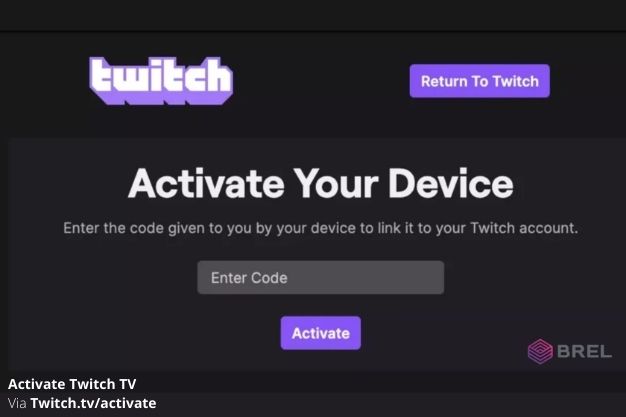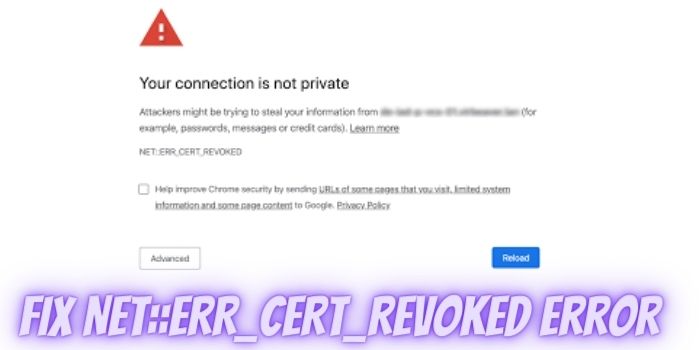If you want to change your Wi-Fi name, update your password, manage connected devices, or troubleshoot issues, you’ll need to access your router’s admin panel. One of the most commonly used private IP addresses for this is 10.0.0.1.
Want to change your Router’s Name or password? But don’t know where you can do it. Then in this situation, when you want to make configurations, you can access your Router’s Admin Panel by the 10.0.0.1 IP address.
The 10.0.0.1 login or http://10.0.0.0.1 will help you with different options like changing your router’s name and password, managing the number of connected devices, updating the firewall, Troubleshooting connection issues, and a lot more.
In this guide, we’ll explain what 10.0.0.1 is, how to log in, default credentials, troubleshooting steps, and security tips to make the process simple and error-free.
Click on the Following Link to access your Router’s configuration panel.
What is 10.0.0.1
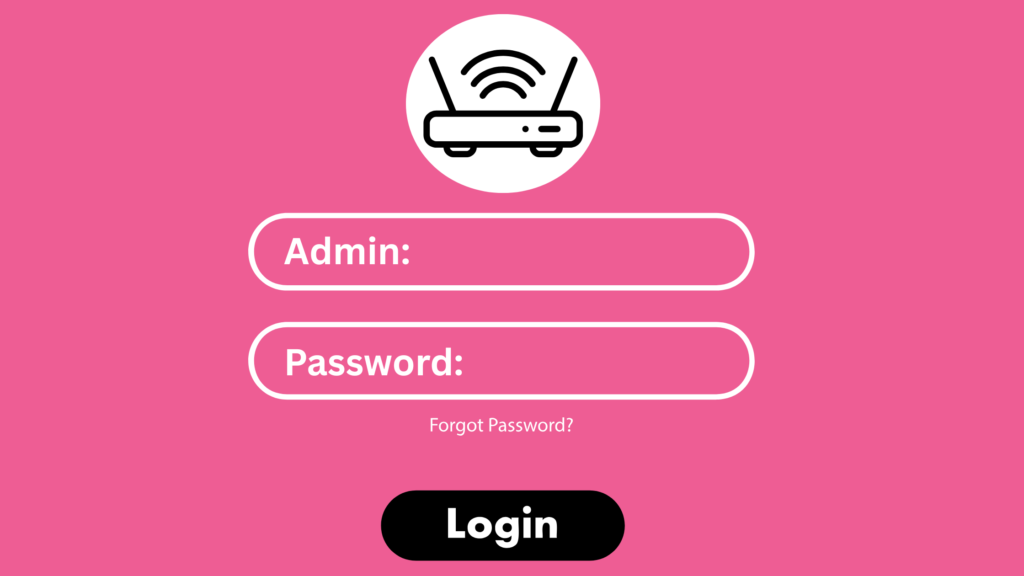
10.0.0.1 is a private IP address, often used as a gateway to access a router’s admin panel. Many router brands, such as Xfinity, Cisco, TP-Link, and some others use this IP for configuration.
When you enter http://10.0.0.1 in your web browser, you’ll be directed to your router’s login page, where you can:
-
Change your Wi-Fi name (SSID) and password
-
Manage connected devices
-
Update firewall and security settings
-
Configure guest networks
-
Troubleshoot connectivity issues
⚠️ Note: 10.0.0.0.1 is incorrect and won’t work. Always use http://10.0.0.1.
Uses of 10.0.0.1
Here’s what you can do after logging in:
-
Change Wi-Fi SSID (network name) and password
-
Create a guest network
-
Update router firmware
-
Block or limit connected devices
-
Set parental controls or block websites
-
Adjust firewall and encryption (WPA2/WPA3)
-
Reset or troubleshoot internet connection issues
How to Login to 10.0.0.1?

Getting issues while logging in to the router’s admin panel or don’t know how to access it, then follow a step-by-step guide on how you can log in to the 10.0.0.1 admin panel.
Step 1. Connect your Device with your Router
The First step is to connect your Mobile or Pc with your Router. No matter you connect wirelessly or with Ethernet, it should have an Active Internet Connection.
Step 2. Open a Web Browser
The Next step is to open a Web browser, the web browser could be Google Chrome, Apple Safari, Firefox, or any other.
Step 3. Visit the Admin Panel
Here, you need to visit the Admin panel of your Router, for which you can click on the above login Button or directly type in http://10.0.0.1 IP address in your address bar and enter.
Read : Peardeck Login – joinpd.com : Full Detail Guide!
Step 4. Log in with your ID and Password
On the Admin Panel, you need to enter your Wi-Fi’s Login ID and Password. Commonly, the ID and passwords are admin/admin or admin/password.
Step 5. Make your Customisations
Once successfully logged in, you can access your Router’s settings and edit your preferred customizations, like changing your username or password.
Default Router IPs & Logins
Different routers use different login IPs. If 10.0.0.1 doesn’t work, try the following:
| Router Brand | Default IP | Default Username | Default Password |
|---|---|---|---|
| Xfinity | 10.0.0.1 | admin | password |
| Cisco | 10.0.0.1 | cisco | cisco |
| TP-Link | 192.168.0.1 | admin | admin |
| Netgear | 192.168.1.1 | admin | password |
| D-Link | 192.168.0.1 | admin | admin |
Troubleshooting: 10.0.0.1 Not Working?
If you can’t access the admin panel:
-
Check Connection – Ensure your device is connected to the router’s Wi-Fi or LAN.
-
Verify IP Address – Use
ipconfig(Windows) orifconfig(Mac/Linux) to find your router’s default gateway. -
Avoid Typos – Make sure you typed
http://10.0.0.1(nothttps://, not10.0.0.0.1). -
Clear Browser Cache / DNS – Sometimes cached data causes issues.
-
Restart Router – Reboot your router and try again.
-
Different Default IP – If 10.0.0.1 doesn’t work, try
192.168.0.1or192.168.1.1.
Security Tips After Logging In
-
Change default password immediately – Default logins are unsafe.
-
Use a strong Wi-Fi password – At least 12+ characters with symbols.
-
Enable WPA3 or WPA2 encryption – For better security.
-
Disable remote login (if not needed) – Prevents outside access.
-
Update firmware regularly – Fixes security vulnerabilities.
10.0.0.1 not working?
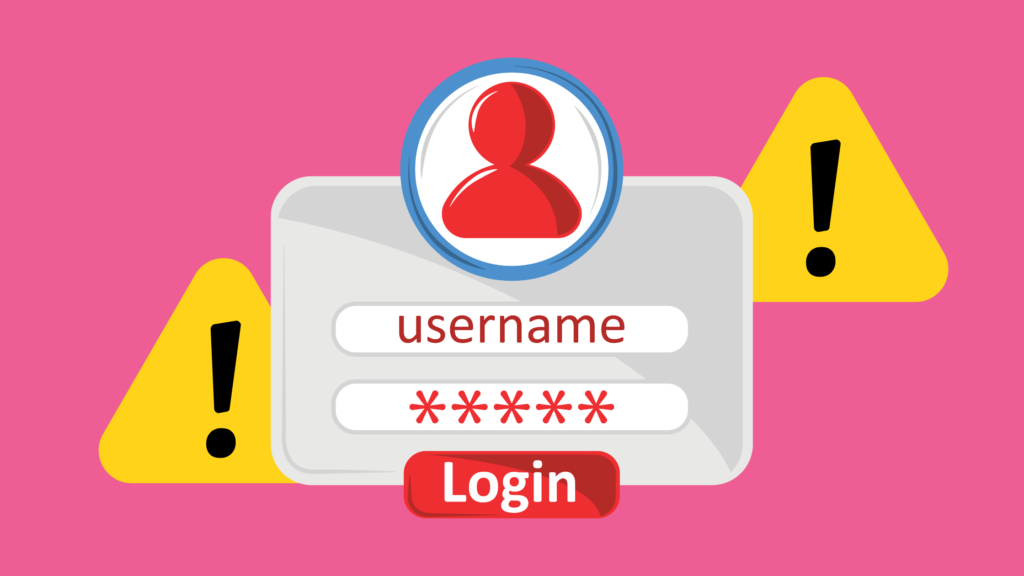
If you are not able to access the 10.0.0.0.1 admin panel, then in this situation, you can follow a troubleshooting guide. Following are some of the common issues, with their solutions:
- Your Device is not connected to your Router
One of the common issues is not having an active connection with your Router. To access 10.0.0.1, your device must be connected to the same router, either through Wi-Fi or an Ethernet cable.
So, firstly, check whether you are connected to your Router or not.
- Your Router uses a Different IP Address
Another reason you might not be able to access the configuration panel is that your router may not use 10.0.0.1 login as its default IP. Different routers have different private IP addresses. To check, try common IP addresses like 192.168.0.1 or 192.168.1.1.
- Your entered IP address was Incorrect
A Single typing mistake can stop you from accessing your router panel. So, make sure you enter a correct IP address, i.e., http://10.0.0.1.
Here are some of the wrong IP addresses, such as Https://10.0.0.1, Https://10.0.0.0.1, Https://10.0.0.10, and related. Make sure you use Http://, not Https://.
Conclusion
Accessing your router’s admin panel through 10.0.0.1 IP address is as simple as making a cup of coffee, as long as you’re connected to your router and follow the steps outlined above. If you’ve followed the guide and still can’t access the settings, don’t worry. You can always reach out to your router’s customer support for help. Or feel free to leave a comment below, and I’ll do my best to assist you as soon as possible!
FAQs About 10.0.0.1
Q1. Why can’t I access 10.0.0.1?
You may not be connected to the router, or your router uses a different IP. Try 192.168.1.1 or check with ipconfig.
Q2. What is the default username and password for 10.0.0.1?
Usually admin/admin or admin/password. Check the router’s back label.
Q3. Can I access 10.0.0.1 on mobile?
Yes, but you must be connected to the same Wi-Fi network. Mobile data won’t work.
Q4. How do I reset my router if I forgot the password?
Press and hold the reset button on the router for 10–15 seconds. This restores factory settings.
Q5. Is 10.0.0.1 the same for all routers?
No, some use 192.168.0.1 or 192.168.1.1. It depends on the brand and model.