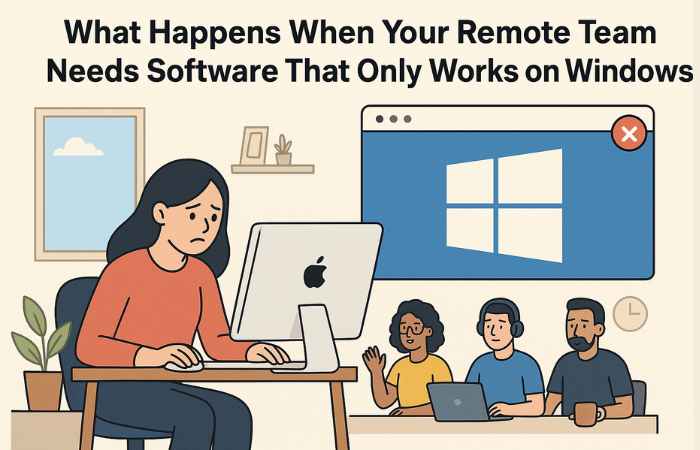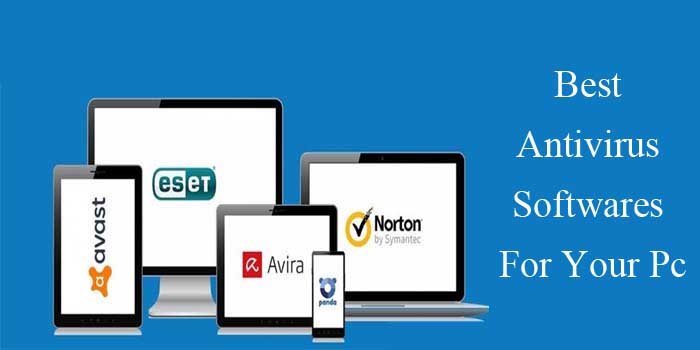Amazon Price Tracker: What is it know from here?
Want to Track Amazon Product’s Pricing for Free? But don’t know how to do it and from where to do it? If this situation is with you, then you are the right person for whom this post is written.
In this post, we are going to discuss every important point on Amazon Price Tracker i.e., Keepa.com. So if interested then make sure to read the full article + and also remember to share us with your friends and family.
What is Keepa?
Keepa is an online tool that helps users track and find out the prices of products sold on Amazon.com. It was developed in 1996 (22 Years ago) and in the Year 2013 it got a missive trend or we can say a big boom.
Keepa.com uses an advanced AI technology that saves all the Amazon products’ pricing history and shows it to its users when the price is the lowest price and highest price. All the pricing data in Keepa is shown in a Grap format which is very easy to read and understand.
Now, here a question that will arise in a lot of users’ minds is whether is Keepa free or Paid. As well you need to pay to Keepa or buy Pack on Keepa to check the past amazon price chart?
So the answer is Yes, Keepa.com is available in the Paid version which gives the best search performance. The paid version is only preferred to the Daily base users, but if you want to use it once or a little more time then you can go with the free plan too.
Find here: Best Archiving Software
So for Regular users, here are the Price Details –
Keepa Pricing and Features
The Keepa is available in two versions i.e., Free Version and Paid Version. The Free Version has many cons as it is free but the Paid one is Super Duper as it has extremely super powerful features such as a 10,000 product search limit (that is nearly impossible to Complete), 5,000 Bestseller product details, a Top Sellers list, Offer Lists and a lot more.
But in the Keepa Free Trial, you will just get some limited Resources that are comfortable to use 2-3 times but not for more.
Below is a list of features that you will get with the Keepa Free Version and with the Keepa Paid Version.
Keepa Free
| S No. | Feature | Yes or No |
| 1. | Access Product Finder | Yes |
| 2. | Product Finder max. ASINs per search | 5 |
| 3. | Access Product Viewer | Yes |
| 4. | Product Viewer max. loadable ASINs per upload | 5 |
| 5. | Access Best Seller Lists | Yes |
| 6. | Best Seller Max. ASINs per list | 5 |
| 7. | Access Top Seller List | Yes |
| 8. | Top Seller max. sellers per list | 5 |
| 9. | Access Seller Storefront | Yes |
| 10. | Storefront max. ASINs per list | 5 |
| 11. | Access Category Tree | Yes |
| 12. | Access Product Details (product detail view) | Yes |
| 13. | Access Offer list per ASIN | Yes |
| 14. | Offer list max. offers per ASIN | 5 |
| 15. | Export Variation list per ASIN | No |
| 16. | Interactive graphs: Sales Rank, Buy Box, Offer Counts, Rating & Review Count, eBay New & Used | – |
| 17. | Access Deals section table view | Yes |
| 18. | Deals section table view max. rows | 5 |
| 19. | Set up price increase alerts | – |
| 20. | Keepa API access | – |
Keepa Premium
| S No. | Feature | Yes or No |
| 1. | Access Product Finder | Yes |
| 2. | Product Finder max. ASINs per search | 10,000* |
| 3. | Access Product Viewer | Yes |
| 4. | Product Viewer max. loadable ASINs per upload | 10,000* |
| 5. | Access Best Seller Lists | Yes |
| 6. | Best Seller Max. ASINs per list | 5,000* |
| 7. | Access Top Seller List | Yes |
| 8. | Top Seller max. sellers per list | 100,000* |
| 9. | Access Seller Storefront | Yes |
| 10. | Storefront max. ASINs per list | 5,000* |
| 11. | Access Category Tree | Yes |
| 12. | Access Product Details (product detail view) | Yes |
| 13. | Access Offer list per ASIN | Yes |
| 14. | Offer list max. offers per ASIN | Top 60 offers 15 |
| 5. | Export Variation list per ASIN | No |
| 16. | Interactive graphs: Sales Rank, Buy Box, Offer Counts, Rating & Review Count, eBay New & Used | Unlimited |
| 17. | Access Deals section table view | Yes |
| 18. | Deals section table view max. rows | Yes |
| 19. | Set up price increase alerts | Yes |
| 20. | Keepa API access | 5 tokens min |
How to Use Keepa.com
You can use the Keepa in 3 Ways – By Smartphone App, By Website, or By Chrome Extension.
To use it by Your Way –
How to Use Keepa on Android or IOS
To use Keepa on your Smartphone or Tablet, follow the below easy steps =
- Step 1. Go to Play Store or App Store and Download the Keepa App.
- Step 2. Install the Keepa app
- Step 3. Login or Sign up (If new to Keepa)
- Step 4. Now go to amazon.com or the Amazon app and select the product that you need the pricing history for.
- Step 5. Copy the Product’s URL.
- Step 6. Open the Keepa app and there you need to enter that product name or URL
- Step 7. At last press, the Search Button, and all the pricing details with a Price Graph will appear on your screen.
Know about: Free QR Code Generator software to use
How to Use Keepa.com Website
To use Keepa.com to track Amazon product pricing follow the below steps =
- Step 1. Go to your Laptop or PC’s Web Browser.
- Step 2. Visit amazon.com or amazon.jp or any other according to your wish.
- Step 3. Open the Product for which you need details.
- Step 4. Copy the product URL.
- Step 5. Now, open a new tab and visit Keepa.com.
- Step 6. Here on the Homepage, you will see a Search Icon.
- Step 7. Select the Search icon and Enter the Product name or URL
- Step 8. Press Search and all the Price details will appear to you.
How to use Keepa Extension
To use Keepa through its Extension follow the below easy steps =
- Step 1. Go to your Laptop’s or Personal Computer’s Web Browser (Chrome, Safari, Opera, Microsoft Edge or any other)
- Step 2. Search for Web Store and open the Google official web store website.
- Step 3. Now in the Web Store, Search for Keepa and install its extension
- Step 4. After a Successful install, go to a new tab and open amazon.com
- Step 5. After opening amazon.com open the product that you want price details
- Step 6. Now click on the Keepa extension available in the top right corner of your screen.
- Step 7. After Clicking the Keepa extension, it will take a few seconds and all the price details will appear to you.
Final Words on using Keepa
In the Final Words, we would like to say that if you are beginning the Amazon Journey then you should probably go with the Free Version of Keepa. But if are choosing to work continuously, then you have a chance to go for Keepa Premium, but make sure to check out Keepa alternative products, so that you can buy the best one at the most affordable price.
Keepa FAQs
Q1. What is Keepa used for?
Keepa is a powerful price tracking tool for Amazon products. It helps users monitor price history, set alerts for price drops, and make smarter buying or selling decisions.
Q2. How much does Keepa cost?
Keepa offers both free and paid plans. The free plan gives access to price history charts, while the premium subscription (around €19/month) unlocks advanced features like product tracking, deals, and data exports.
Q3. Is there a free version of Keepa?
Yes, Keepa has a free version that lets you view Amazon product price history charts. However, advanced tracking and alerts require a paid subscription.
Q4. Can you use Keepa on a phone?
Yes, Keepa works on mobile browsers. You can also install the Keepa browser extension on mobile-friendly browsers that support add-ons.
Q5. What is the Keepa extension?
The Keepa extension is a browser add-on for Chrome, Firefox, Edge, and Opera. It integrates directly into Amazon product pages, showing price history charts and tracking options.
Q6. Does Keepa work in India?
Yes, Keepa supports Amazon India and allows users to track product prices on the Indian marketplace.
Q7. How can I download Keepa?
Keepa is available as a browser extension. You can download it from the Chrome Web Store, Firefox Add-ons, or other supported browser stores.
Q8. Does Keepa work with Flipkart?
No, Keepa is designed for Amazon marketplaces only and does not support Flipkart.
Q9. Is Keepa available for Firefox?
Yes, Keepa has a Firefox extension. You can install it directly from the Firefox Add-ons store.
Q10. Is Keepa safe to use?
Yes, Keepa is considered safe. It is a widely trusted tool used by Amazon buyers, sellers, and businesses globally.
Q11. Is Keepa free?
Keepa has a free version with limited features. To unlock advanced tracking and analytics, you need a premium subscription.
Q12. How to use Keepa?
-
Install the Keepa extension on your browser.
-
Open any Amazon product page.
-
Scroll down to view the price history chart added by Keepa.
-
Set alerts for desired price drops.
-
Use premium features for detailed tracking and analysis.