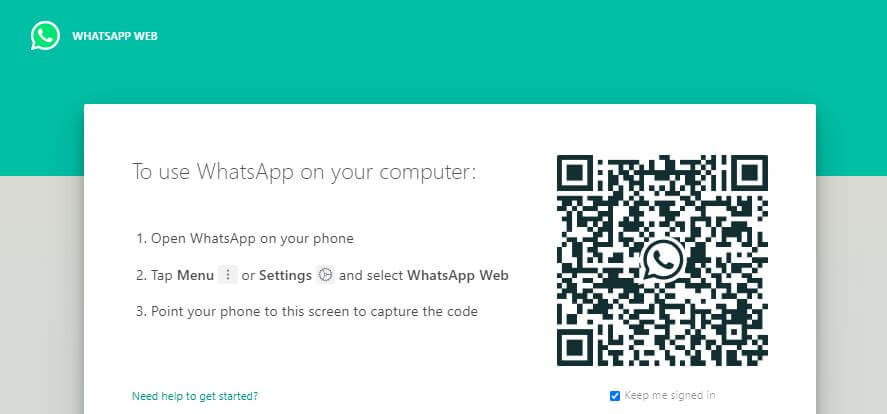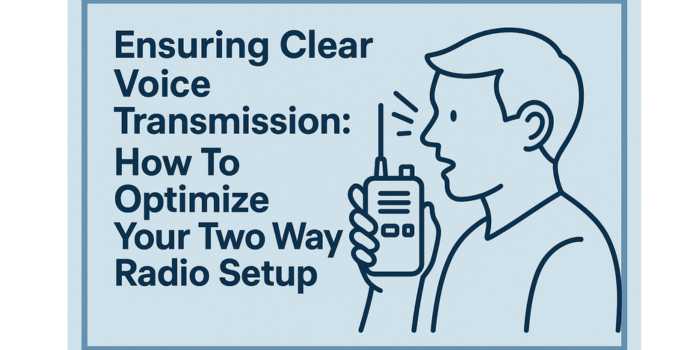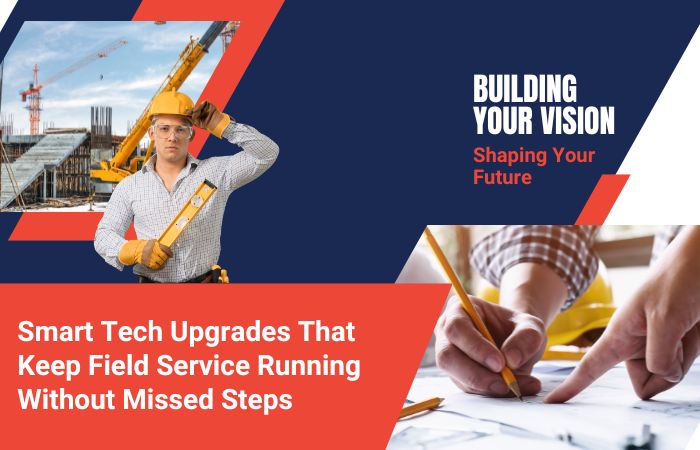WhatsApp Messenger is the most popular and widely used messaging application today and has billions of users. The mobile application allows you to send and receive messages over an internet connection. It even lets users make voice calls and send voice and multimedia messages without the cost of your phone bills. Well, a new feature has been launched by the developer of this messaging app that lets users use WhatsApp Messenger on their PCs.
WhatsApp is a free messaging application that can be used on a PC, and users can enjoy all the features and functions on a larger screen. WhatsApp Web is a feature that lets you receive and send messages online directly from your PC without touching your Smartphone. It is the PC version of WhatsApp that is based on the web browser. You are not required to create a separate account to use the services on your PC as the same account will be accessible on your PC. But, you need to have the latest Smartphone model to enjoy WhatsApp Messenger both on your PC and handset. Buy the latest gadget in the market using Amazon mobile coupon code to avail discounts and save money with ease.
Different Between WhatsApp Desktop and WhatsApp Web
WhatsApp Desktop is a web program that is designed for users who are familiar with WhatsApp Mobile App. The program offers all the keyboard shortcuts while messaging and notifications are sent directly to the desktop.
WhatsApp Web is an easier alternative to WhatsApp Desktop and is suitable for people who are new to this program. Users need to launch a web browser and log into the WhatsApp Website by scanning a QR code via their mobile camera. Users will see their WhatsApp message appearing instantly on a larger screen of their PC from where they can start sending messages. WhatsApp Web lets users send and receive messages, pictures, and other types of files for free.
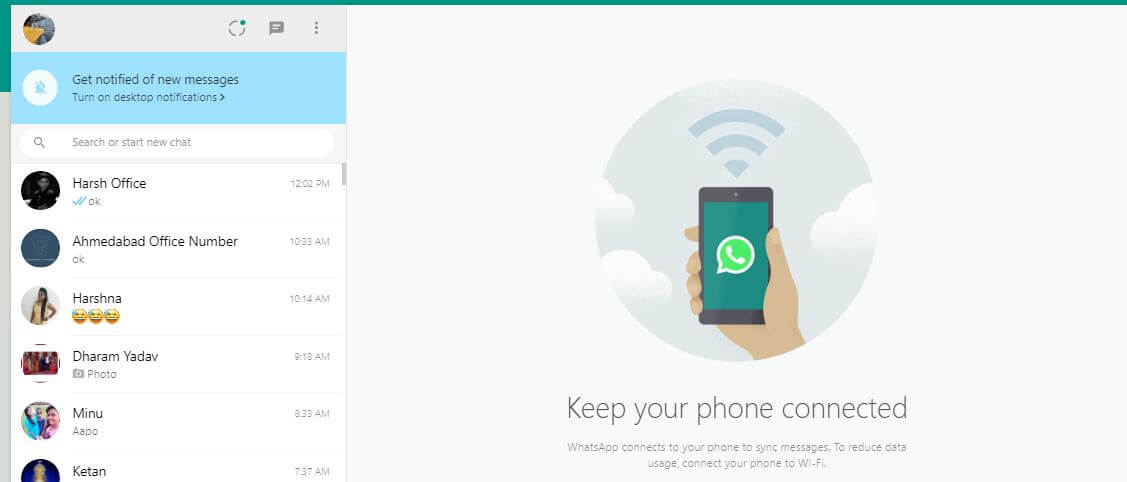
How to Use WhatsApp on Your Computer?
If you want to use your WhatsApp messenger on PC, you have to follow a few simple steps. Below is an easy and simple guide on how to use WhatsApp on your computer. Before you proceed to the guide, ensure that your Smartphone is connected to active internet, and has a pre-installed WhatsApp application. It is not mandatory that your PC and Smartphone must be connected to the same internet. If your Smartphone has no WhatsApp message app, download it from your respective Play Store. Register using your mobile number and set up your account.
- Launch the WhatsApp App on your Smartphone and click on the menu or the three dots that are available on the right top corner of the application
- From the setting, icon click on the option “WhatsApp Web.”
- Once you click on the option a QR scanner window will open to take a screenshot of the QR
- Now go to your computer screen and open the WhatsApp Web page by typing www.whatsappweb.com on any browser
- You will find a unique QR code displaying on the screen, and you need to scan the QR using the WhatsApp Messenger of your phone
- Upon successful scanning of the QR, your WhatsApp App will open on the computer, and you can enjoy the functions of the messenger on a larger screen of your PC.
Remember, both your PC and Smartphone must be connected to the internet all the time to access WhatsApp Web. If any of the devices lost connection, you wouldn’t be able to receive any notifications or send messages via WhatsApp Web.
What are the Features of WhatsApp Web Features?
The WhatsApp Web version allows users to enjoy the same function as your mobile version but with some extras. It lets you browse the videos, photos, and documents from your PC’s hard drive and send them to your friend list via the chat interface. If the PC has a webcam, you can even take images directly from the PC camera and send them via the chat interface. Users can attach files and documents from the paperclip icon in the upper right corner of the chat window and send them to their contact list. Moreover, users can send voice messages by speaking at the MIC of the PC. They can even record voice messages and send them as an attachment.
So, these were some of the extra features that users can enjoy with WhatsApp Web. Remember to log out once you are done using the WhatsApp Web. From the menu of the WhatsApp Web, you need to log in from your WhatsApp messenger successfully.
How to Log Out from WhatsApp Web?
After you are done using WhatsApp Web on your PC, you must log out from the web browser to avoid misuse of your WhatsApp Account. The process to log out from the web browser is very simple and easy. You need to follow a few simple steps to successfully log out from the WhatsApp Web.
- Click on the settings menu of WhatsApp Web or the three dots available at the top right corner of the interface
- There you will find the logout option where you have to click. After you click the “Log Out” button you will log out immediately from WhatsApp Web
Now it is safe for you to leave the PC. Logging out from the PC doesn’t mean that you can access your original WhatsApp account on your handset. You can continue using WhatsApp on your Smartphone like before.