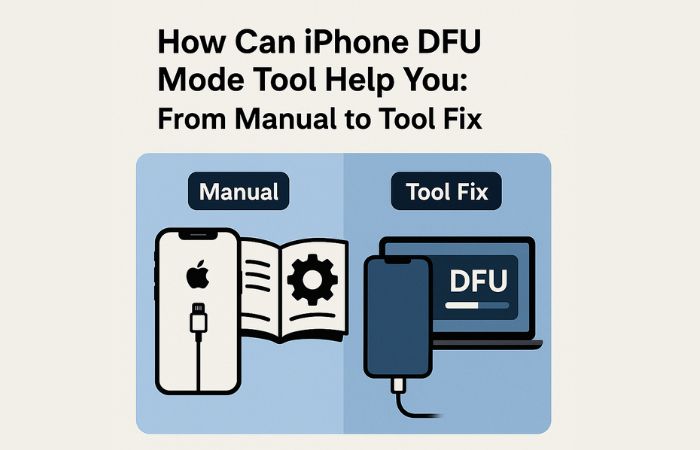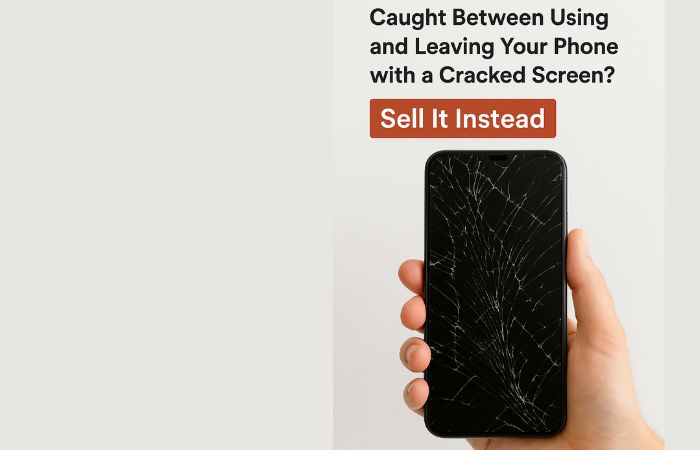It is quite difficult to find a computer that is as reliable as a MacBook performance-wise. However, there are some instances when a Mac starts underperforming. Random crashes, freezes, overheating, loud internal fan noises, FPS drops in video games, and a flickering screen are just a few examples of potential MacBook issues you could encounter.
One of the best ways to prevent these problems is to create a proper computer maintenance routine and stick to it. Not only will you create a way to prevent the MacBook performance issues, but you will also improve the overall laptop performance, particularly if it is an older model.
Install macOS Updates
The first piece of advice is to regularly update macOS. And it is not just about benefiting from the latest features. No, operating system updates also boost the computer’s security because developers react to the most recent threats.
Similarly, an upgraded macOS version also means better overall performance. The fact that you have been missing an OS update could be one of the reasons why the MacBook is underperforming. Thus, even if you need to wait for an update to download and install, take some time and let the processes finish because they are worth it.
Clean Dust Inside
If you neglect to clean the dust inside the laptop regularly, do not be surprised when something happens to the internal hardware. Some people wait for too long and do not react despite the fact that the internal fan noise is loud or that their Mac is overheating.
Cleaning the filth inside is tricky if you have never done it before. There are certain risks involved, like taking the MacBook apart and damaging the exterior or the internal hardware. In such a case, it would probably be for the best to hire someone with experience and let them do the work for you.
In addition to cleaning the dust inside, you should also consider spending 50 or so dollars for a cooling pad – an accessory that will provide the laptop with a source of cool air and reduce its temperature.
Free up Drive Space
MacBooks are quite lackluster when it comes to the overall available storage. You may run out of free disk space sooner than you think, and performance problems ensue when there are only a few free gigabytes of storage left.
At least 10 or 15 percent of total computer drive storage space should be free. If you are struggling to make space on the MacBook’s disk, consider:
- Transferring data to external storage like clouds and hard drives
- Learning how to empty your scratch disk if you use software like Photoshop or Final Cut Pro
- Consuming media on streaming platforms instead of hoarding large files on the computer
- Deleting unnecessary files like old apps, downloads
- Taking care of temporary storage, including app caches, plugins, extensions, and system backups
- Emptying the Trash Bin in case it has some old files on it
- Reinstalling the operating system to wipe the computer data and give the drive a fresh start
Declutter Desktop
A cluttered desktop is quite common even though it is a hindrance to a computer’s performance. For some, it is convenient to keep shortcuts on the desktop because of quick access to the most important documents and applications.
However, each desktop icon is a problem because the system has to process the files. Whenever you switch between the MacBook’s desktop and another tab, the computer renders desktop icons. And the more of these icons are there, the more system resources rendering takes.
It may be a bit weird not having shortcuts on the MacBook’s desktop, but if you are serious about improving the computer’s performance, you will need to change your habits and declutter the laptop’s desktop.
Check for Potential Cybersecurity Threats
MacBooks are quite reliable and not prone to malware and other cybersecurity threats. Besides, Apple tends to react and eliminate potential threats by releasing new updates.
However, this does not eliminate the possibility that a virus has infected the system and is slowing down your Mac’s performance.
Use XProtect or a custom anti-malware tool and scan the computer. If the scan locates a potentially corrupted file or multiple files, you will need to get rid of them and check for further damage the malware might have caused.
Keep Tabs on Background Processes
Freeing up system resources helps with the overall MacBook performance. It is not recommended to have too many background applications and gimmicks like visual effects on a Mac that is already underperforming.
Check the Activity Monitor to see which processes require the most system resources and quit redundant applications. It may not seem like much, but cutting on apps that you have no immediate use for should be another step toward improving the overall MacBook performance.